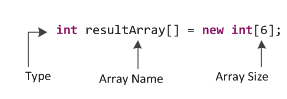Tutorials:Getting Started with jQuery
Setup
To start, we need a copy of the jQuery library, which we can get from the
main
download page. The
jQuery Starterkit provides some markup and CSS
to work with. After downloading and extracting its content we put jquery.js
into the same directory and open starterkit.html and custom.js with our
favorite editor and starterkit.html with a browser.
Now we have everything to start with the notorious "Hello world"
example.
Hello jQuery
We start with an empty html page:
<html>
<head>
<script type="text/javascript" src="jquery.js"></script>
<script type="text/javascript">
// we will add our javascript code here
</script>
</head>
<body>
<!-- we will add our HTML content here -->
</body>
</html>
This page just loads the jquery.js library (make sure the URL points to
where you stored your copy of jquery! This example assumes that you store it in
the same directory as this example file). Two comments indicate where we will
expand this template with code.
As almost everything we do when using jQuery reads or manipulates the
document object model (DOM), we need to make sure that we start adding events
etc. as soon as the DOM is ready.
To do this, we register a ready event for the document.
$(document).ready(function() {
// do stuff when DOM is ready
});
Putting an alert into that function does not make much sense, as an alert
does not require the DOM to be loaded. So lets try something a little more
sophisticated: Show an alert when clicking a link.
Add the following to the
<body>:
<a href="">Link</a>
Now update the
$(document).ready
handler:
$(document).ready(function() {
$("a").click(function() {
alert("Hello world!");
});
});
This should show the alert as soon as you click on the link.
Lets have a look at what we are doing:
$("a")
is a jQuery selector, in this case, it selects all
a elements.
$ itself is an alias for the jQuery
"class", therefore
$()
constructs a new jQuery object. The
click()
function we call next is a method of the jQuery object. It binds a click event
to all selected elements (in this case, a single anchor element) and executes
the provided function when the event occurs.
This is similar to the following code:
<a href="" onclick="alert('Hello world')">Link</a>
The difference is quite obvious: We don't need to write an onclick for every
single element. We have a clean separation of structure (HTML) and behavior
(JS), just as we separate structure and presentation by using CSS.
With this in mind, we explore selectors and events a little further.
Interesting links for this section:
Find me: Using selectors
and events
jQuery provides two approaches to select elements. The first uses a
combination of CSS and XPath selectors passed as a string to the jQuery
constructor (eg.
$("div > ul
a")). The second uses several methods of the jQuery object.
Both approaches can be combined.
To try some of these selectors, we select and modify the first ordered list
in our starterkit.
To get started, we want to select the list itself. The list has an ID
"orderedlist". In classic JavaScript, you could select it by using
document.getElementById("orderedlist").
With jQuery, we do it like this:
$(document).ready(function() {
$("#orderedlist").addClass("red");
});
The starterkit provides a stylesheet with a class "red" that
simply adds a red background. Therefore, when you reload the page in your
browser, you should see that the first ordered list has a red background. The
second list is not modified.
Now lets add some more classes to the child elements of this list.
$(document).ready(function() {
$("#orderedlist > li").addClass("blue");
});
This selects all child
lis
of the element with the id orderedlist and adds the class "blue".
Now for something a little more sophisticated: We want to add and remove the
class when the user hovers the li element, but only on the last element in the
list.
$(document).ready(function() {
$("#orderedlist li:last").hover(function() {
$(this).addClass("green");
},function(){
$(this).removeClass("green");
});
});
There are many other selectors similar to
CSS and
XPath syntax. More examples and a list of
all available expressions can be found
here.
For every onxxx event available, like onclick, onchange, onsubmit, there is
a jQuery equivalent.
Some
other events, like ready and hover, are provided as convenient methods for
certain tasks.
You can find a complete list of all events in the
jQuery Events Documentation.
With those selectors and events you can already do a lot of things, but
there is more.
$(document).ready(function() {
$("#orderedlist").find("li").each(function(i) {
$(this).append( " BAM! " + i );
});
});
find() allows you to
further search the descendants of the already selected elements, therefore
$("#orderedlist").find("li")
is mostly the same as
$("#orderedlist
li").
each() iterates over
every element and allows further processing. Most methods, like
addClass(), use
each() themselves.
In this example,
append()
is used to append some text to it and set it as text to the end of each
element.
Another task you often face is to call methods on DOM elements that are not
covered by jQuery. Think of a form you would like to reset after you submitted
it successfully via AJAX.
$(document).ready(function() {
// use this to reset a single form
$("#reset").click(function() {
$("form")[0].reset();
});
});
This code selects the first form element and calls
reset() on it. In case you had more than
one form, you could also do this:
$(document).ready(function() {
// use this to reset several forms at once
$("#reset").click(function() {
$("form").each(function() {
this.reset();
});
});
});
This would select all forms within your document, iterate over them and call
reset() for each. Note that
in an
.each() function,
this refers to the actual element. Also
note that, since the
reset()
function belongs to the form element and not to the jQuery object, we cannot
simply call
$("form").reset()
to reset all the forms on the page.
An additional challenge is to select only certain elements from a group of
similar or identical ones. jQuery provides
filter()
and
not() for this. While
filter() reduces the selection to the
elements that fit the filter expression,
not()
does the contrary and removes all elements that fit the expression. Think of an
unordered list where you want to select all li elements that have no ul
children.
$(document).ready(function() {
$("li").not(":has(ul)").css("border", "1px solid black");
});
This selects all li elements that have a ul element as a child and removes
all elements from the selection. Therefore all li elements get a border, except
the one that has a child ul.
The
[expression] syntax
is taken from XPath and can be used to filter by attributes. Maybe you want to
select all anchors that have a name attribute:
$(document).ready(function() {
$("a[name]").css("background", "#eee" );
});
This adds a background color to all anchor elements with a name attribute.
More often than selecting anchors by name, you might need to select anchors
by their "href" attribute. This can be a problem as browsers behave
quite inconsistently when returning what they think the "href" value
is (Note: This problem was fixed recently in jQuery, available in any versions after
1.1.1). To match only a part of the value, we can use the contains select
"*=" instead of an equals ("="):
$(document).ready(function() {
$("a[href*=/content/gallery]").click(function() {
// do something with all links that point somewhere to /content/gallery
});
});
Until now, all selectors were used to select children or filter the current
selection. There are situations where you need to select the previous or next
elements, known as siblings. Think of a FAQ page, where all answers are hidden
first, and shown, when the question is clicked. The jQuery code for this:
$(document).ready(function() {
$('#faq').find('dd').hide().end().find('dt').click(function() {
$(this).next().slideToggle();
});
});
Here we use some chaining to reduce the code size and gain better
performance, as '#faq' is only selected once. By using
end(), the first
find() is undone, so we can start search
with the next
find() at our
#faq element, instead of the dd children.
Within the click handler, the function passed to the
click() method, we use $(this).next() to
find the next sibling starting from the current dt. This allows us to quickly
select the answer following the clicked question.
In addition to siblings, you can also select parent elements (also known as
ancestors for those more familiar with XPath). Maybe you want to highlight the
paragraph that is the parent of the link the user hovers. Try this:
$(document).ready(function(){
$("a").hover(function(){
$(this).parents("p").addClass("highlight");
},function(){
$(this).parents("p").removeClass("highlight");
});
});
For all hovered anchor elements, the parent paragraph is searched and a
class "highlight" added and removed.
Lets go one step back before continuing: jQuery is a lot about making code shorter
and therefore easier to read and maintain. The following is a shortcut for the
$(document).ready(callback) notation:
$(function() {
// code to execute when the DOM is ready
});
Applied to the Hello world! example, we end with this:
$(function() {
$("a").click(function() {
alert("Hello world!");
});
});
Now, with the basics at hand, we want to explore some other aspects,
starting with AJAX.
Interesting links for this chapter:
API/1.1.2/DOM/Traversing/Selectors
jQuery selectors are a combination of CSS 1-3, XPath, plus some custom code
to glue it together. Essentially, the best parts from both of these query
languages were taken, combined, and used to create the final jQuery expression
language. If you already know CSS (which most web developers do) then you're
going to be fine.
If you are unsure about the general differences between the techniques
discussed here, these articles in the English Wikipedia may help clarify a lot:
XPath and [
Using CSS and XPath Together
This is a point of confusion, for some: How can you use CSS and XPath
together, they're so different! jQuery makes some allowances to make this
happen, but we think that developers will really appreciate the advantages of
each language. Here are some examples:
Hide all Paragraph elements that
contain a class attribute:
$("p[@class]").hide();
Show the first paragraph on the
page:
$("p:eq(0)").show();
Hide all divs that are currently
showing:
$("div:visible").hide();
Get all list items that are
children of an unordered list:
$("ul/li")
/* valid too: $("ul > li") */
Get all Paragraphs, with a class of
'foo', that have a link in them:
$("p.foo[a]");
Get list item that contains link
with "Register" text inside:
$("li[a:contains('Register')]");
Get the input field's value with
the name of 'bar':
$("input[@name=bar]").val();
All checked radio buttons:
$("input[@type=radio][@checked]")
If you still have questions concerning how this selector language works,
please feel free to post to the
mailing list.
CSS Selectors
jQuery has full CSS 1-2 support and partial CSS 3 support, along with some
custom CSS-like functionality (and XPath), as part of its expression.
For info on how CSS works feel free
to read the various links:
What follows is a list of supported CSS Selector expressions.
- * any element
- E an element of type E
- E:nth-child(n) an E
element, the n-th child of its parent
- E:first-child an E
element, first child of its parent
- E:last-child an E
element, last child of its parent
- E:only-child an E
element, only child of its parent
- E:empty an E element
that has no children (including text nodes)
- E:enabled a user
interface element E which is not disabled
- E:disabled a user
interface element E which is disabled
- E:checked a user
interface element E which is checked (for instance a radio-button or
checkbox)
- E:selected a user
interface element E which is selected (one or more option elements inside
a select) - not in the CSS spec, but nonetheless supported by jQuery
- E.warning an E element
whose class is "warning"
- E#myid an E element
with ID equal to "myid". (Will only match, at most, one
element.)
- E:not(s) an E element
that does not match simple selector s
- E F an F element
descendant of an E element
- E > F an F element
child of an E element
- E + F an F element
immediately preceded by an E element
- E ~ F an F element
preceded by an E element
- E,F,G select all E
elements, F elements, and G elements
Supported, but different
All attribute selectors are written like their XPath counter-parts (in that
all attributes should begin with an
@ symbol).
- E[@foo] an E element
with a "foo" attribute
- E[@foo=bar] an E
element whose "foo" attribute value is exactly equal to
"bar"
- E[@foo^=bar] an E
element whose "foo" attribute value begins exactly with the
string "bar"
- E[@foo$=bar] an E
element whose "foo" attribute value ends exactly with the string
"bar"
- E[@foo*=bar] an E
element whose "foo" attribute value contains the substring
"bar"
- E[@foo=bar][@baz=bop]
an E element whose "foo" attribute value is exactly equal to
"bar" and whose "baz" attribute is exactly equal to
"bop"
Not
supported
jQuery only supports selectors that
actually select DOM elements - everything else is ignored.
- E:link
- E:visited
an E element being the source anchor of a hyperlink of which the target is
not yet visited (:link) or already visited (:visited)
- E:active
- E:hover
- E:focus
an E element during certain user actions
- E:target
an E element being the target of the referring URI
- E::first-line
the first formatted line of an E element
- E::first-letter
the first formatted letter of an E element
- E::selection
the portion of an E element that is currently selected/highlighted by the
user
- E::before
generated content before an E element
- E::after
generated content after an E element
jQuery doesn't support the
following selectors due to their lack of real-world usefulness:
- E:nth-last-child(n)
an E element, the n-th child of its parent, counting from the last one
- E:nth-of-type(n)
an E element, the n-th sibling of its type
- E:nth-last-of-type(n)
an E element, the n-th sibling of its type, counting from the last one
- E:first-of-type
an E element, first sibling of its type
- E:last-of-type
an E element, last sibling of its type
- E:only-of-type
an E element, only sibling of its type
- E:lang(fr)
an element of type E in language "fr"
- E[foo~="test"]
an E element whose "foo" attribute value is a list of
space-separated values, one of which is exactly equal to "test"
- E[hreflang|="en"]
an E element whose "hreflang" attribute has a hyphen-separated
list of values beginning (from the left) with "en"
Context
and Anchoring
In jQuery, unlike real CSS, a
selector expression may have a context other than the entire document, for
instance with the function $(expr,
context). You can anchor a CSS-like expression to the context
root by starting it with one of the selectors >, +,
or ~.
XPath Selectors
One of the selector languages that jQuery supports, as a part of its
expression language is XPath. jQuery supports basic
XPath
expressions, in addition to CSS 1-3. Here are some samples:
Location Paths
- Relative
to the entire HTML document
$("/html/body//p")
$("body//p")
$("p/../div")
- Relative
to the context node
this
$("p/*", this)
$("/p//a", this)