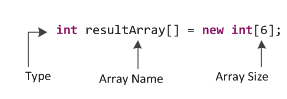Ctrl + 3
Usually coders have trouble finding files in a long list of projects, and it can be time-consuming to find a file. This shortcut brings up the quick access box, that brings up files, views and commands as you are searching for them. Instead of drilling down in the explorer, just search for it!
Ctrl + Shift + G
Finds references to a variable throughout the workspace.
Ctrl + F8
Shift between perspectives (Java, Debug, DDMS) quickly
Ctrl + F11
Run last launched application.
Ctrl + Space
If you forget a function,variable or class name, just type a couple of letters and hit this shortcut to autocomplete with suggestions. Even generates conditional statements after matching with starting words.
Ctrl + O
Displays all the methods and variables and methods available in the current class selected.
Ctrl + Shift + O
Organize imports. This comes very handy when you suddenly have to pull up external classes and functions (such as the Math class) and Java will throw a syntax error. With this shortcut, the missing packages will automatically be imported.
Ctrl + Shift + F
This shortcut automatically formats your code, according to predefined formatting rules set in the IDE. This is a boon for all the messy programmers out there who need their code to be indented properly!
Ctrl + Shift + P
Finds the matching bracket for the current body of code. Very useful when figuring out missing bracket syntax issues.
Ctrl + PgUp/PgDn
Toggles between editor views, much faster to switch between different classes user is working on.
Alt + Shift + Z
Surround a block of code with a try/catch clause.
Alt + Shift + R
Rename any variable,method or class and Eclipse automatically renames all references.
Alt + Shift + L
Highlight an expression commonly used in your program and extract it as a variable- this will make your code cleaner.
Ctrl + 1
Quickfix. Wherever Eclipse shows an error, this shortcut can be used to quickly solve the problem with one of the suggestions shown.
Alt + Shift + T
Opens the quick refactoring menu. Can choose from a variety of refactorings to make the code cleaner and more efficient.
Ctrl + Shift + T
Open/Search for types
Ctrl + Q
Position the cursor back at the last changed location in the editor.
Alt + Shift + N
Open up create menu directly to choose a new class/project.
F4 while selecting variable
Show type hierarchy.
Ctrl + 2,L or F
Assign statement/expression to a new local variable or field.
Usually coders have trouble finding files in a long list of projects, and it can be time-consuming to find a file. This shortcut brings up the quick access box, that brings up files, views and commands as you are searching for them. Instead of drilling down in the explorer, just search for it!
Ctrl + Shift + G
Finds references to a variable throughout the workspace.
Ctrl + F8
Shift between perspectives (Java, Debug, DDMS) quickly
Ctrl + F11
Run last launched application.
Ctrl + Space
If you forget a function,variable or class name, just type a couple of letters and hit this shortcut to autocomplete with suggestions. Even generates conditional statements after matching with starting words.
Ctrl + O
Displays all the methods and variables and methods available in the current class selected.
Ctrl + Shift + O
Organize imports. This comes very handy when you suddenly have to pull up external classes and functions (such as the Math class) and Java will throw a syntax error. With this shortcut, the missing packages will automatically be imported.
Ctrl + Shift + F
This shortcut automatically formats your code, according to predefined formatting rules set in the IDE. This is a boon for all the messy programmers out there who need their code to be indented properly!
Ctrl + Shift + P
Finds the matching bracket for the current body of code. Very useful when figuring out missing bracket syntax issues.
Ctrl + PgUp/PgDn
Toggles between editor views, much faster to switch between different classes user is working on.
Alt + Shift + Z
Surround a block of code with a try/catch clause.
Alt + Shift + R
Rename any variable,method or class and Eclipse automatically renames all references.
Alt + Shift + L
Highlight an expression commonly used in your program and extract it as a variable- this will make your code cleaner.
Ctrl + 1
Quickfix. Wherever Eclipse shows an error, this shortcut can be used to quickly solve the problem with one of the suggestions shown.
Alt + Shift + T
Opens the quick refactoring menu. Can choose from a variety of refactorings to make the code cleaner and more efficient.
Ctrl + Shift + T
Open/Search for types
Ctrl + Q
Position the cursor back at the last changed location in the editor.
Alt + Shift + N
Open up create menu directly to choose a new class/project.
F4 while selecting variable
Show type hierarchy.
Ctrl + 2,L or F
Assign statement/expression to a new local variable or field.